@LiquidProj3ct wrote:
Now in the new 2.10 beta 1, I can use six gladiator tracks without problems with the option you added (and seven with artifacts). Thx you very much. Oh, and the GUI doesn’t freeze when CPU is overloaded! 🙂
Good work!! Thanks!!! 😀 😀 😀 😀 😀
EDIT: As I said in the 2.10 discussion, since GUI doesn’t freeze, I think you should disable that option by default, so those people with non-optimized pcs haven’t problems with this and think that podium is CPU expensive.
Glad to hear this works better for you 🙂 . But let me just emphasize: The new option does not change the fact that CPU overload does occur, so there will be sound glitches. The heavy pad sound you use in your project can mask out the glitches so it can be difficult to hear. And I will also postulate that the glitches/spikes also will occur in other hosts, even though they may not give a visual indication of it.
I’ve changed the default of the new option to be off. The automatic bypassing was implemented years ago, on an older Windows version running on a single-CPU PC. Without the automatic bypassing, the PC could freeze up completely, requiring a cold-boot. Today multi-core machines are more common, and on these machines you seldom have problems with GUI freezes.
Beta2:
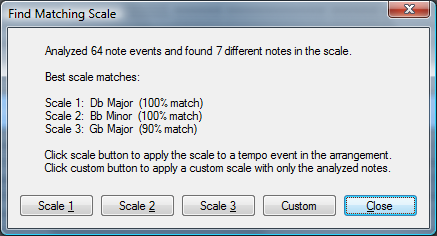
Changelog:
A new “find matching scale” command is included in the piano roll edit menu and context menu, if at least three different notes are selected. The command will present a dialog showing best scale matches, with options for applying the scale to a tempo event in the arrangement.
Disclaimer: I’m not an expert on how Reaper works, but I’ll try to answer anyway:
@aMUSEd wrote:
So let me get this straight – if the anticipative buffer is set to say 200ms then anything I do to the gui while playing in realtime (say tweak the filter cutoff) will be subject to 200ms latency?
For the anticipative mode to be most efficient, the pre-rendering is probably done using larger buffers, and not in sync with the realtime buffer processing. So if you haven’t record-armed the track, then the delay can be anywhere from 0 to 200ms. The pre-render period can be customized in the Reaper preferences. Of course, the lower you set the period, the less benefit you get from the anticipative mode.
I just about do everything in realtime – i.e. I play instruments, often softsynths, and record as I go along using automation to capture expression (such as changes to knob positions using my mouse or NI Kore). I never compose using the mouse (though I might use the mouse to edit or tidy up afterwards). Would that scenario be affected badly by having anticipative on or would it still be be better than synchronous? As a player I want the lowest latency possible without compromising sound quality.
You get the best CPU performance with anticipative, at the cost of delayed response to mouse actions in plugin editors. You can configure the anticipative mode per track, but then from a user perspective I personally think it all gets a bit too technical.
Also I’m wondering how this would affect things if I was using a DSP based instrument – I have a Virus Ti for example and have found that performance in Reaper is poorer with this than other apps but did not know why. I also have a Scope DSP system with several synths so what would be the optimal approach with them (again playing/recording in realtime) – Podium’s synchronous mode or Reaper’s anticipative or something else?
The help comments in the Reaper preferences dialog mentions that some external hardware have problems with anticipative (specifically the UAD DSP cards). If you have problems with the TI, try the “synchronous” mode instead.
@bfloyd6969 wrote:
Ok, I think I finally understand what you’re saying now (yeah, took me a while to grasp this). So you’re saying that right now with 2 tracks playing and my Task Manager cpu reading 40% is mainly due to the graphics on the user interface and that once I start adding more tracks I won’t see the Task Manager cpu rise accordingly (i.e 2 tracks = 40% so 4 tracks = 80% will not happen).
Correct. And the CPU used by the UI will also decrease when more CPU is needed by the audio engine.
So by increasing the Asio buffer may still lower the Podium cpu load? This would be even better to boot 🙂 Is it normal to have buffer setting higher than 512? This is where I am currently set at.
Yes. For each processed ASIO buffer, a certain fixed amount of CPU is used by the host for managing the audio routing etc., before the actual buffer processing starts. This fixed amount of CPU is performed less times per second when you increase the buffer size. Another issue with short buffers is CPU spikes. As an example, say you have an instrument plugin that causes CPU spikes at each note start. If the CPU spike has a duration of 5 ms and your ASIO buffer size is 10 ms, then that spike will read as 50% on the CPU indicator. If your ASIO buffer size is 20 ms, then the spike will read as 25%.
A buffer size of 512 should be fine.
@druid wrote:
@adlaius wrote:
I’d use a MIDI controller, not a mouse. And with the Reaper settings, my VSTs all respond to my MIDI keyboard with no discernible delay.
@Zynewave wrote:
If it’s an instrument, then notes you play via the editor keyboard will be delayed by 200 ms.
Again, I don’t get it. Can you click a melody in a VST editor keyboard quickly and accurately enough that this matters at all?? (Note: if yes, I am officially alarmed 😉 )
I’m not sure about all this, but I would think your MIDI keyboard should also have the same delay. If it is pre-rendering, for instance, 200ms then it should also take 200ms for your MIDI keyboard notes to come through. That is definitely NOT low latency. Unless, when you are controlling track/s with a MIDI keyboard, Reaper then sets the track/s to not pre-render.
I haven’t read the Reaper manual, but I think the only way to set up a MIDI input for controlling a VSTi is to record-arm the track. As long as a track is record-armed it is not pre-rendered.
Usually it is through drivers (which has kernel access) that blue-screens occur. If you can, try selecting a different ASIO driver such as ASIO4ALL, and check if the blue-screens still occur.
Only blue-screen I’ve ever had with XP/Vista, was with a Waves demo plugin bundle. The Waves copy-protection system managed to blue-screen during the installation of the plugins 😯
@bfloyd6969 wrote:
@Zynewave wrote:
Did you read my previous reply to your post about CPU usage?
Have you tried maxing out the Podium audio engine with only 4 tracks playing? If so, what are the symptoms. Is the sound glitching, or is it just the CPU indicator that flashes red?
I must have missed that one (been a busy thread). I’ll try to max the buffer settings on the ASIO control and see what happens. What effect will maxing the buffer have on playback and latency though?
Maybe we are refering to two different things here also – when I mentioned the cpu load being high, I am refering to the Task Manager cpu load. The Podium cpu load never changes regardless of what Arrangement Screen I use.
From my previous reply:
@Zynewave wrote:
The CPU percentage that Podium shows is only for the audio engine. What you see in task manager includes UI processing. Updating the “big transport” display requires extra CPU by the UI thread, so it makes sense that you see an increase in task manager. If there is plenty of free CPU, the UI will use this to update the display smoothly. However the audio engine runs at a higher priority than the UI thread, so if the audio engine uses up more CPU, it will take away time from the UI thread. If the audio engine runs at 80-100% you may notice that the UI update of e.g. the play cursor can become more sluggish.
So don’t worry that the task manager shows a higher percentage than the Podium CPU indicator. The extra CPU is used by the UI, and this will automatically be reduced when the audio processing requires more CPU.
@aMUSEd wrote:
Hey that works 🙂 I suppose I could set up my default project with a marker set to say half an hour – would there be a downside to that? (not really sure what markers are for or why it makes such a difference)
In this case the marker is just a quick way of extending the arrangement length. You could have put any event on a track at that position to get a similar result. Don’t place the marker too far out though, as e.g. events on your bounce tracks will be set to this length as well.
Markers can be useful in splitting up your timeline in sections that you want to navigate between. You can use the Q/W key shortcuts to step the edit cursor between markers, or use the mouse-wheel over the marker lane to scroll between markers.
@aMUSEd wrote:
Well I normally don’t have a plan in mind for how long I mean to play but I suppose I can err on the side of caution for now. How do I set a marker event? (I don’t use those normally)
Place the edit cursor at the desired position, and press Alt+M. Alternatively use the pencil tool or right-click on the marker lane (between the timeline ruler and the tempo event lane).
@aMUSEd wrote:
Cool If it helps I’ve got a worse example here from this afternoon:
I was trying to automate mallet stiffness in Lounge Lizard to create a more organic feel but it wouldn’t even let me move off the zero for more than a second or two – every time I tried to get it where I wanted it to be it would snap back to zero – this time even though I was not moving to another param as in the example above – as you’ll appreciate I gave up as it was impossible.
Until the revised automation system is implemented: Place a marker event at the expected arrangement end. When you do the recording, the curve sequences will be set to that length, and you won’t get the snap to zero problems.
@aMUSEd wrote:
Any updates on this issue?
Your latest screenshot was a help in highlighting a problem when recording automation. I’m planning a revision of the automation system in a release hopefully within a couple of months.
For drawing splines, select the “spline edit mode”.
Automatic spline conversion of recorded automation is not implemented. This ensures that playback reproduces the exact recorded automation. Converting to splines will alter the automation slightly.
@bfloyd6969 wrote:
Wow, you did some serious research Fritz, thanks. Ok, so what does this all mean for the user with a not so powerful system like my own – my current ASIO settings are 512 buffer. I thought this was pretty much standard but I could be wrong seeing how my computer record knowledge is very minimal. I LOVE this software (Podium) but I can’t use it in my current state as I would be maxed out of computer with about 4 tracks; not enough. This is my favorite DAW for it’s workflow but my computer will blow up before finishing a project. I don’t have this problem with Reaper, Orion, eXT, Sonar Home, Guitar Tracks Pro (ok, not really a DAW but still…), but I like the use of Podium much more than these. Am I restricted to not being able to use Podium?…
Did you read my previous reply to your post about CPU usage?
Have you tried maxing out the Podium audio engine with only 4 tracks playing? If so, what are the symptoms. Is the sound glitching, or is it just the CPU indicator that flashes red?
@LiquidProj3ct wrote:
Frits, is posible disable the auto-mute when CPU is overloaded? It would be pretty useful in systems as mine, as I’ve seen with DPC Latency Checker, thx DFusion.
Best regards
I’ve added a “bypass processing when detecting CPU overload” option to the preferences dialog. When you disable this option, it will not mute the plugins when CPU surges occur. The UI may become sluggish if the CPU overload is sustained over a long period. The CPU indicator will still flash red to indicate that you most likely had a glitch in the audio output.
@LiquidProj3ct wrote:
I have the buffer to the maximum.
How large is this maximum buffer size?
Have you checked that you use exactly the same audio driver on both Reaper and Podium? On my system, Reaper did not default to my usual ASIO driver.
