Ah, the good circular menu used in games such as Planescape: Torment, Neverwinter Nights, and Silver. 😛
It does sound interesting, but we’d have to try it, I think. Right now, I feel it’d be a little awkward to move events on the timeline by any other means than click-dragging the event itself.
Just a quick halfdone mockup to illustrate my idea:
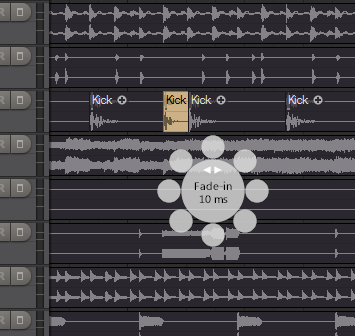
The small outer circles would contain an icon that illustrates the action. Upper half, left to right, would be: Resize start, fade-in, gain, fade-out, resize end. Moving the mouse over the small circles will show detailed info text in the center circle.
So, it can be used both as a quick way to get info about the properties of the event, as well as an easy access to drag adjusting the properties. It can be useful when the normal drag handles on the event are hard to access, such as when zoomed far out, as in the screenshot, and when zoomed far in so that the handles on the event may be outside the display range.
I understand that it can be useful in some context, but I like more the workflow of hotkeys (less mouse movements), so if you implement the circle maybe please consider this alternative to ignore snap: Left click on the note (or borders) and while you keep down left mouse button you press right click button. While you’re dragging anything you can turn on/off snap ultrafast with right click. I think is very cool 😉
@LiquidProj3ct wrote:
maybe please consider this alternative to ignore snap: Left click on the note (or borders) and while you keep down left mouse button you press right click button. While you’re dragging anything you can turn on/off snap ultrafast with right click. I think is very cool 😉
Right-clicking while dragging will cancel any drag operation. That shortcut is used all over the Podium UI. I use it constantly when e.g. zooming in to temporarily check details, and testing changes to parameters etc.
I didn’t know that feature 😀 I’ll try to fit it in my workflow.
And middle click while performing any drag operation? It seems that it doesn’t do nothing, and it doesn’t interact with other Podium function. I hope this will be a wise mouse shorcut 😉 I don’t want lose agility while working!
I still don’t quite get the benefit of the radial/circular menu when you’re not zoomed out. Otherwise it’s still interesting.
However, for being able to see all important event properties, I had an idea about a semi-transparant info line that would appear when an event is selected.
It could work like the info line in Cubase, where you can also edit the properties on the info bar, I believe – just not static at the top.
Maybe also a crazy idea: there could be a zoomed view of the selected event on the info bar (below the properties text), where it’d be easy to use the normal event handles. But I guess it might end up taking too much space sometimes…
I also LOVE the right-click cancel action, and wouldn’t want to be without it! 8)
Edit: Yeah, this would definitely take too much space.

The zoomed view set aside, the big downside of the info bar would be that you’d have to deselect the item in order to be able to select an event that’s hidden by it, if the info text should be editable!
If not, it could simply switch sides if the mouse cursor moves over it. :-k
The same goes for the radial menu, maybe to a lesser extent… you’d have to close and reopen it if you want to view the properties of an underlying event.
@Zynewave wrote:
Just a quick halfdone mockup to illustrate my idea:
I have no idea if this is good for this particular problem but… the idea of floating a context window that allows for fine adjusts is a really cool idea. Reminds me of the dashboard feature on my mac.
@thcilnnahoj wrote:
I also LOVE the right-click cancel action, and wouldn’t want to be without it! 8)
I start to see it useful too. Middle click while dragging is the way, well, I think 😉 it doesn’t do nothing (while dragging), right?
@LiquidProj3ct wrote:
@thcilnnahoj wrote:
I also LOVE the right-click cancel action, and wouldn’t want to be without it! 8)
I start to see it useful too. Middle click while dragging is the way, well, I think 😉 it doesn’t do nothing (while dragging), right?
Middle-clicking on the timeline area sets the position of the edit cursor. On my mouse the middle-click is done by pressing down the mouse-wheel. It’s hard to do this without accidentally scrolling the wheel, so I wouldn’t be comfortable with using middle-click for often used actions.
Anyway, I think I’ve come up with a solution that pleases all:
The old quantize menu (now renamed to grid/snap menu, shortcut Alt+G) is extended with the options: “Absolute Snap to Grid”, “Relative Snap to Grid” and “Use Shift Key to Override Snap”. Thus you can select whether you want the shift key for overriding snap, or for the old default x/y drag lock. These options are set for each editor.
Thanks you Fritz, you cannot wonder how many time I’m going to save thanks to have close to my hand the ignore snap and relative snap option. Bye Reaper.
About the modifier keys:
it would be nice if they were user configurable in a central place.
It’s good to have good defaults and easy way to restore these defaults, but like you said there is only so much functionality you can put into these modifiers, if you want to accommodate all usecases.
Now I do think that these modifiers are mostly enough to suit the usecase of one user.
Lets take ctrl+drag and alt+drag as an example. I think most people will have a preference to either phantom copies or hard copies depending on the sort of work they do most of the time. (I find myself using phantom copies most of the time and am happy to use the right click menu to make a phantom copy unique) This would free up the ctrl modifier for my usecase.
Then central place for ui tweaks is also important: because now you can reconfigure the shift modifier in the snap settings menu, and in two versions time you can maybe redefine the alt key in some other menu and if you don’t take care, you get a big mess of options.
It also allows you to focus the modifier key shortcuts on what’s best for the current set of features podium has. If people really need the old behaviour they can always fall back to it.
@Zynewave wrote:
… So basically you right-click, and then left-click+drag a handle on the circular panel, instead of left-click+dragging a handle on the event. The panel will pop up so that the last used handle will appear under the mouse, so if you’re doing a series of gain-adjustments on sound events, it’s a quick right/left click to start dragging the gain value. This panel would solve the problem of having more drag actions than can be activated with key shortcuts. It would also offer easily accessible drag handles, in case you have zoomed out so far that it would be difficult to hit the normal smaller handles on the event. It would also work well with touchscreen interfaces. 😉
Crazy idea?
I LIKE IT!!
…and thanx for the hint that I indeed must have posted something here. For a mo I worried I got peculiar and were walking around with corrupted memory banks. 😉
@kyran wrote:
Lets take ctrl+drag and alt+drag as an example. I think most people will have a preference to either phantom copies or hard copies depending on the sort of work they do most of the time. (I find myself using phantom copies most of the time and am happy to use the right click menu to make a phantom copy unique) This would free up the ctrl modifier for my usecase.
Thanks for the input. I also almost exclusively use the phantom copying, so your suggestion made me think of another solution:
Dragging with the control key will make phantom copies. I’ll add Ctrl+Q as a shortcut for converting a phantom to a unique copy. Thus, after you have dragged a phantom copy with Ctrl held down, it’s a quick tap on the Q key to convert it to a unique copy. That frees up the Alt key to be used for the drag x/y locking, and the Shift key can then exclusively be used for overriding snap mode. No need for the Shift key option in the snap menu. This will work across all editors.
I also almost never use Ctrl to create unique copies – always use the ‘clone’ menu entry instead afterwards. I think the proposed key reassignments are quite good, as there’d be only one key to copy any kind of event. I have a bad habit of sometimes holding down Alt when wanting to copy notes in the note editor, which of course doesn’t work out. So relearning the copy behaviour for just one key might turn out to be a healthy change for me!
Just let me ask, why the change of heart (my emphasis)? 😉
@Zynewave wrote:
I’d like the key shortcut behaviour for snapping to be identical in all editors, so since Ctrl and Alt are used to drag copies in the arrangement editor (Windows standard), it has to be Shift or some other combination.
It sounds perfect for me. I love the last suggested behavior, I always do phantom copies too and then I clone them if I need 🙂
I don’t know if this is the right moment (and theme) to ask for this: Actually we have two keys to do area selections, Ctrl and Shift. Both keys work in the same way, but Ctrl can also add individual notes to selection. Then Shift could seem irrelevant. What I’m asking is that Shift don’t add notes to the selection but it can do a new selection (then the old selected event would be unselected). That will solve few problems, as unwanted event tweaks and you wouldn’t to worry if you have any other event selected (when you use shift key), if you have an event selected you wouldn’t have to swicht tool or manually select another event that will be included in the new area selection (very slow!).
I didn’t see any host (FL Studio, MuLab, Orion, Reaper, Sonar, Live, Temper, EnergyXT, Samplitude,..) that have the “always add notes to actual selection” by default. So please change the shift key selection behaviour to “create a new selection unselecting the previous selection”. And keep Ctrl as it’s now (always add notes to current selected). Or viceversa.
I hope it has sense.
