Try to move all events/song by one or two bars and then bounce.
I resumed some old posts about this topic:
In my humble opinion, the second is the most comprehensive post on this topic in this forum and it also contains a link to a video tutorial.
To add a audio/MIDI file to Podium, drag & drop the file from Windows Explorer to Podium sequencer.
I assume that “Add voice over” means… record your voice in a new track. 😉
Quick setup for recording.
– Setup -> Audio/MIDI -> Audio -> select the audio driver, the audio interface and the sample rate;
– Setup -> Preferences -> Engine -> select the sound file format and the bit resolution;
– Project -> New Project -> Create project;
– Add a new track (double click in the empty area under the last track);
– Drop down the “Input” box to select the recording source: Audio Inputs -> Audio In 1+2 (stereo input);
– Click on the “X” button near the Input box to disable audio input monitoring (the X will become yellow);
– Arm the track for recording (R button in the track header, it will become red);
– Press the Record button in the transport panel;
– When you are ready, press the space bar to start/stop the recording.
To export the arrangement: File -> Export to Sound File.
Podium will render the audio in all not muted tracks and will prompt you to save it.
If you mean tempo changes like an automation curve… No, you can’t.
I probably did not understand very well what you want to do… I try again 😉
I started from this scenario with one hour mix splitted in some segments (the process is the same even with more tracks):
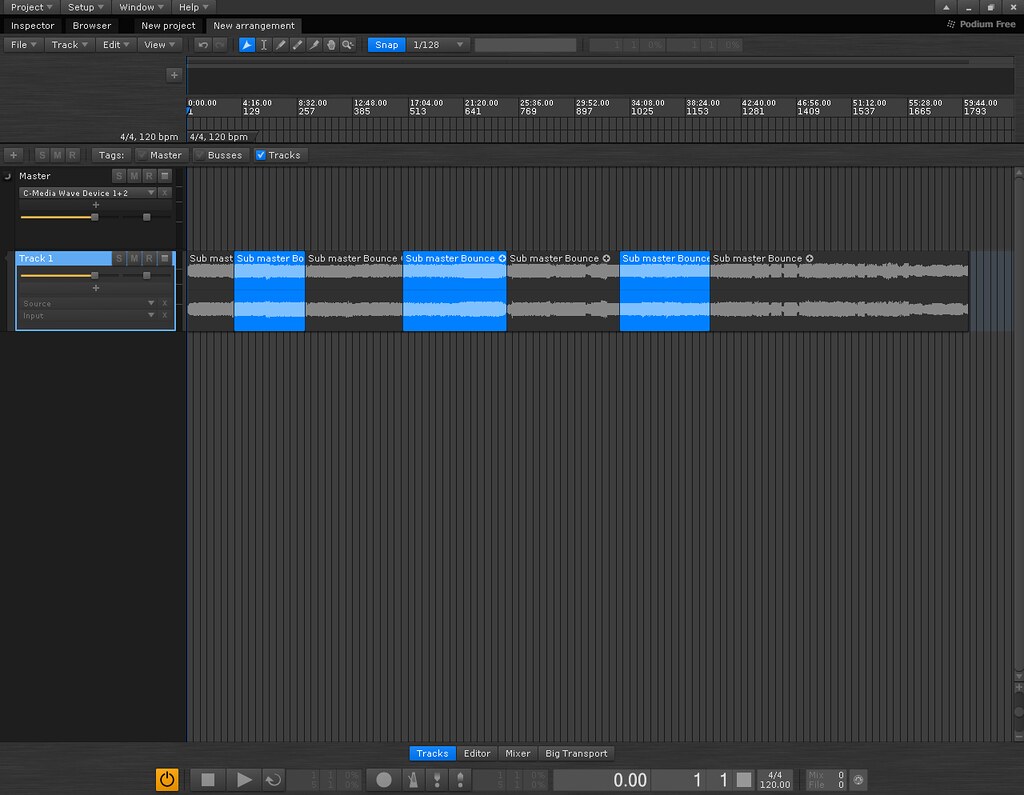
After the copy/paste, I bounced each segments in different tracks and I moved the bounced audio to a new track and here’s the result (the original segments have been deleted):

Now you can easily save the bounced audio. In this way you keep the parts separated for future mix process.
This is my alternative to create a unique cropped copy of segments. I know, it’s a bit convoluted. Check the time needed to save the file on disk. It should be less than before.
If you don’t need to edit the original mix in the future, you may share it among all the songs. In this way you don’t have to create unique copies.
Mmmm… After some tests, I “found” the following two methods.
Method 1 – This is slightly different from yours.
1. Open the project and go to “set1”
2. Select the part of the set that encompasses the song you want to mix (across all 4-6 tracks)
3. Convert to unique cropped copy
4. Copy
5. Go back to project view
6. Track Clone “set1” into “song1”
7. Go to song1 view
8. Paste
9. Select all tracks
10. Convert to unique copy
Do not save the changes in “set1” if you don’t want to keep the new copies.
Method 2 – Bounce the selected parts in “set1”
1. Move the selected parts in “set1” to a new track (or tracks) to compose the song
2. Bounce the song and copy/paste to “song1”.
3. In the “song1”, select all and Convert to unique copy.
4. Repeat for all songs you want to copy.
Same as above, do not save the changes in “set1” if you don’t want to keep the bounced songs.
As far as I know, you have to use the “Undo” button to restore the original file. It will undo all changes made after the fade out, so apply the fade (or whatever you want) as the last step.
But if you close and re-open the project, you can’t undo the changes. You have to reload the original audio file.
So, I suggest you to edit the audio event in the sequencer as much as possible and not in the audio editor. Moreover, this allows you to choose among different fade curves (right click on fade grip to display the menu).
Good news here and thanks for this.
The free VST video player are very hard to find.
mediaVST is really very simple and easy to use and with the proper codecs installed it can play any video format. Only one file and that’s all.
I found two other plugins, these are the links for download.
1) videoVST
https://sourceforge.net/projects/videovst2/
You have to compile it from the source code (with a lot of requirements for compiling).
I don’t want to install all that stuff for one plugin. if someone is able to compile it to get the .dll file, let me know please.
2) MoviePlayer
http://www.groc.org/movieplayer/
It requires QuickTime and Pluggo runtime to be installed. See the instructions on the web page.
It doesn’t work well as the mediaVST but… at least it works!
Got it. You can try with the Inspector panel on the left.
In the Device section you should see all your plugin listed… with a scroll bar. 😉
I dont’t know if it’s possible.
However, you may try to reorganize your plugin database to have fewer entries in the menu.
Create a folder for each plugin with all configuration files needed by the plugin.
Put all folders in a root folder like “VSTplugin” or something like this.
Example of plugin database structure:
Basic Podium configuration
1) Audio/MIDI and VST Setup
– Setup -> Audio/MIDI;
In the Audio tab select your driver, your interface and two input channels and two output channels (stereo in/stereo out);
– Setup -> Preferences
In the Plugins tab add your VST folder(s)
2) Build the plugin database only once with Rebuild and load plugin database on the Create New Project page. This command creates a global database can be used in all projects. At this point, for all new projects, just select Load plugin database. In this way, you’ll use always the plugin in the global database you have created.
If for some project you need to add more plugins, you can use Import plugin… or Import plugin for folder… from the Devices menu in the Project Start Page. The new plugin will only be added to that project and not to the main database.
If you need to heavily modify the global database by adding dozens of new plug-ins, you should rebuild it again with Rebuild and load plugin database. If you maintain the old database folders structure, the old projects will be able to find the new plugins when you select Load plugin database.
I suggest you to create a database folders structure in your VST folder(s), something like this:
3) Insert a plugin instrument in the Source slot of the MIDI track and select your MIDI keyboard from Input slot.
That’s all. Now the plugin should be able to play the MIDI sequence in the track and also you should be able to play in real-time with your MIDI keyboard.
Hi,
check the following things:
– if a plugin is assigned to the track; [I know, it’s a stupid check but…]
– if the “x” button near the plugin source/name is yellow (means the plugin is disabled); [As above]
– if the Offline Render Bouncing is enabled (use this and not Realtime Record Bouncing);
– if the bounce track is interrupted/broken. Right click on the bounce slot and select Hide Track Lane. Delete all audio segments. Bounce the track again.
If this doesn’t help you, post a picture of your sequencer with the involved track or provide more information about plugin you’re using, audio interface, and so on…
You are welcome.
I have been looking for it for 2 weeks LOL and it was there under the Plus sign…. Now I feel retarded or something like that !
Don’t worry, these things happen. 🙂
