I tell you what I do usually. If you find a better way, let me know. 😉
1) Build the plugin database only once with Rebuild and load plugin database on the Create New Project page. This command creates a global database can be used in all projects. At this point, for all new projects, just select Load plugin database. In this way, you’ll use always the plugin in the global database you have created.
If for some project you need to add more plugins, you can use Import plugin… or Import plugin for folder… from the Devices menu in the Project Start Page. The new plugin will only be added to that project and not to the main database.
If you need to heavily modify the global database by adding dozens of new plug-ins, you should rebuild it again with Rebuild and load plugin database. If you maintain the old database folders structure, the old projects will be able to find the new plugins when you select Load plugin database.
2) The following method can be applied to a single track or to the master track to export a multitrack bounce file:
– Right click on the bounce slot and select Hide Track Lane;
– Double click on the audio bounce to open it in the editor;
– Select the part you want to export and then select Export Selection to Sound File… from File menù.
3) It’s hidden. 
Click on the “+” sign in the upper right corner in all pages of the web site.
Having neither the audio interface or the plugin, for me it’s not easy to understand how they work and how to set them properly. Anyway…
If you have the VST plugin, my advice is to use that because it allows you to work (only) in Podium directly. Moreover, the VST were made to avoid having dozens of cables to be connected! 😉
To use in Podium, just add it in the effect slot (if it’s an effect) or in the instrument slot (if it’s a instrument). That’s all.
As for the standalone application, you have to find ways to record from the output of the computer.
These are my settings of Windows XP:
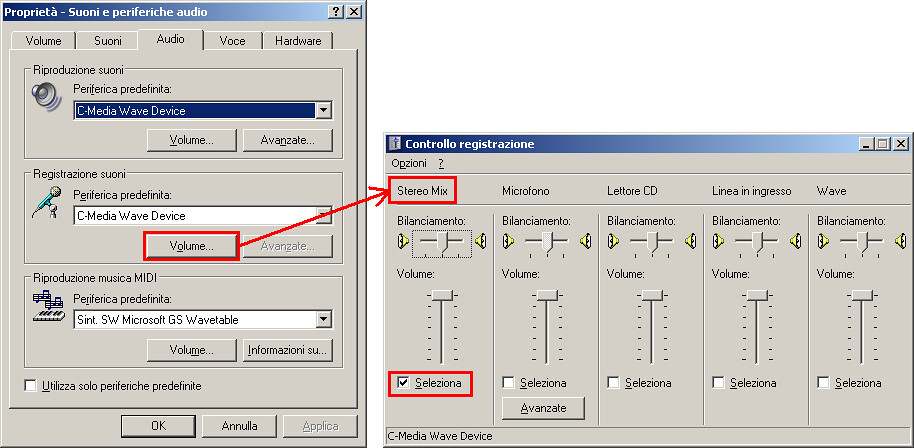
Obviously yours are different, but the audio interface should have a “control panel” to set the driver… or not?
How do you record from Internet (or other source)?
There are some drivers that work as virtual cables that connect the output to the input.
For example these: VB Cable or Hi-Fi Cable.
http://vb-audio.pagesperso-orange.fr/Cable/
In the documentation you will find a case study for Win Xp.
Remark: I have no idea how they could work with another driver and / or interface.
Hi,
I don’t know if I understood, but I assume you don’t have the VST plugin of ZFX and you want to record in Podium from the ZFX standalone application.
OK, if that’s it, you have to record from Wave Out. Usually, I do that to record from internet, a media player, etc…
Windows Xp configuration
– open the sound recording mixer;
– select the Stereo Mix input (or something like that);
The input level for recording must be set here.
Podium configuration
– Setup -> Audio/MIDI;
– In the Audio tab select your driver, your interface and two input channels and two output channels (stereo in/stereo out);
– add a new track in the sequencer and in the input slot select Audio In 1+2 (or something like that… again);
– click the “x” on the right to disable the input monitoring to avoid the loop of audio signal (now the “x” should be yellow);
– arm the track for recording (“R” button in the track header) and press the record button;
– finally, press play to start the recording.
Now, if you play your instrument, you should see the progress of the waveform in the sequencer.
Try to playback what you have just recorded to check if the effects have been applied.
I tried this plugin: Poulin LeCab 2.
If I understand it, if you don’t link the two slots, the pan should work normally and can be adjusted independently on the two channels.
Instead, if the two slots are linked, actually, you will only get an increase or reduction of volume, because the signal moves from left to right in one slot and from right to left in the other. If both are centered, they are added together and the volume increases.
In Podium mono/stereo output for a track “depends on the speaker configuration (mono, stereo, or surround setups) of devices in the track effect chain“.
To check (and/or set) the configuration of a device in the track effect chain:
– Project start page -> Devices list (on the right);
– Right click on the device and select Properties;
– In the Device Mapping Properties windows -> Audio configuration
Hi,
in these cases, my advice is to use the 32-bit version.
We talked about it here:
http://zynewave.com/topic/podium-free-cannot-open-plugins/#post-28882
Ah, sorry, I’m a nag! 
Got it … I hope.
You’re right. I never noticed it because, as you have seen, I’m not a musician, so I don’t play/record almost never.
The problem is related to latency?
more samples = more latency -> incorrect notes (?) 😕
What about…
Hi,
there are two ways to do what you asked.
1 – Templates (the best way…)
Right click on the group track you want to save and select Templates -> Save Group Track as Template…
This command exports the whole group track (and sub-tracks) with all the VST plugins (instruments and effects). If you want to export the tracks with the timeline events then select the checkbox Copy track timeline events to the template in the New Track Template dialog.
To use a template in another project, right click in the empty area under the last track in the sequencer and you should see the list with all the templates you saved. Alternatively, Track Menu -> Templates -> Insert New Track…
2 – Copy & Paste (boring/annoying way…)
– Open the arrangement from which you want to copy.
– Select the track -> Ctrl+C.
– Open the arrangement in which you want to paste (it could be also in a different project).
– Ctrl+V.
– Repeat these steps for all the tracks you want.
You can’t import a mp3 file directly in Podium. You have to convert it to audio wave format and then import it in Podium. The same thing to export: bounce the arrangement as wave format and convert it to mp3. There are tens of free audio converters to do this.
Usually, they are in the Zynewave effects folder (or Zynewave plugins, or something like that). So, in Podium, you will find them under Device -> Zynewave effects
Hi,
here’s a quick setup for Podium.
– Donwload and install Asio4all driver: http://asio4all.com/
– Start Podium. From the Setup menu choose Audio/MIDI. In the Audio tab, drop down the combo box and select Asio drivers. In the Asio interface combo box select ASIO4ALL.
– In the MIDI tab, select the input MIDI interface by checking the box of your keyboard (Axiom 49). Deselect all outputs.
– In the Control surfaces tab, make sure all the combo boxes are set with <None>.
– Click OK to apply the changes.
– If you haven’t yet a plugin database, go to the Setup menu and in the Plugins tab add a folder to be scanned. Click OK to apply the changes.
– In the project start page, from the drop down list select Rebuild and load plugin database.
– Again, in the project start page, click Create project to create a new Podium project.
– Add a new track in the sequencer. In the Source slot, select Toxic biohazard plugin and assign a preset.
– In the Input slot, select MIDI inputs -> MIDI In.
– Try to play some notes. You should hear the sound and you should see the midi indicator flashing for each note. The MIDI indicator is the icon at the right-bottom of the sequencer.
Sometimes the bounce file is interrupted/broken. I don’t know why but it does happen. So, try to delete the bounce file in the master track and then bounce the track again.
– Right click on the bounce slot and select Delete;
– Bounce the master track.
Or
– Right click on the bounce slot and select Hide Track Lane;
– Check the audio files. If it’s broken then delete all;
– Bounce the master track.
Hi,
you can download the installer here:
http://web.archive.org/web/20070329120803/http://www.rgcaudio.com/sfz.htm
I tested the 32 bit version of the plugin. These are the results:
Podium -> plugin not loaded -> plugin does not work;
Macaw -> plugin loaded -> plugin does not work;
Temper -> plugin loaded -> plugin does work;
Reaper -> plugin loaded -> plugin does work;
I think the problem is due to the plugin and not the host. VST is a standard format but is not standard how the plugin works. So, a plugin may work fine on a PC but not run on another computer with the same OS and the same host.
